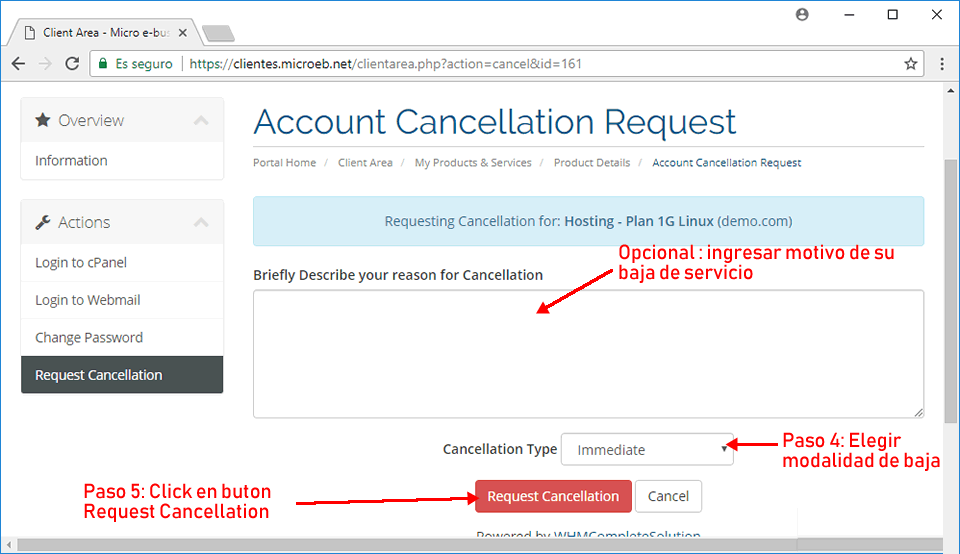En el software WHMCS dar de baja una cuenta de hosting es muy facil, solo seguir los siguientes pasos :
PASO 1 : ir a la opcion SERVICE -> My SERVICES
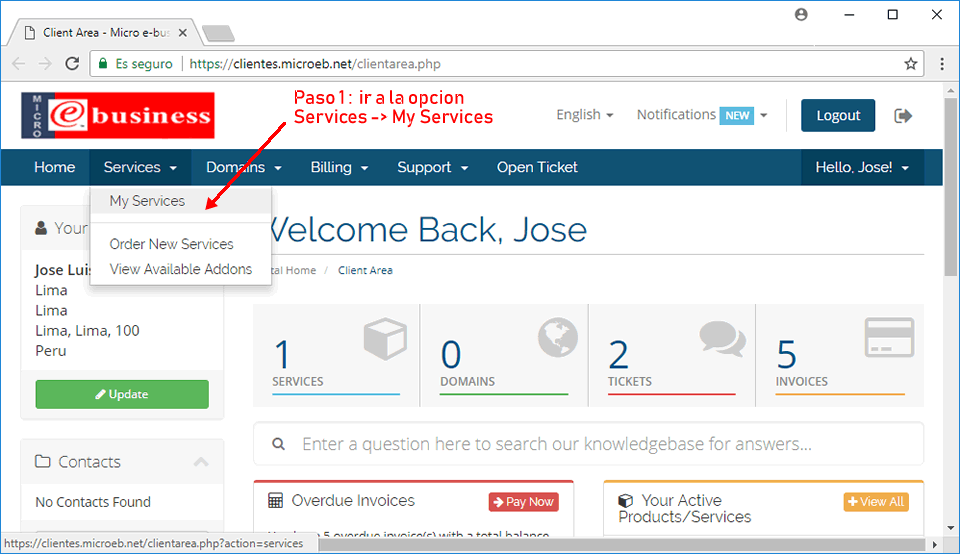
PASO 2: En la fila del servicio a administrar, hacer click en el buton ACTIVE
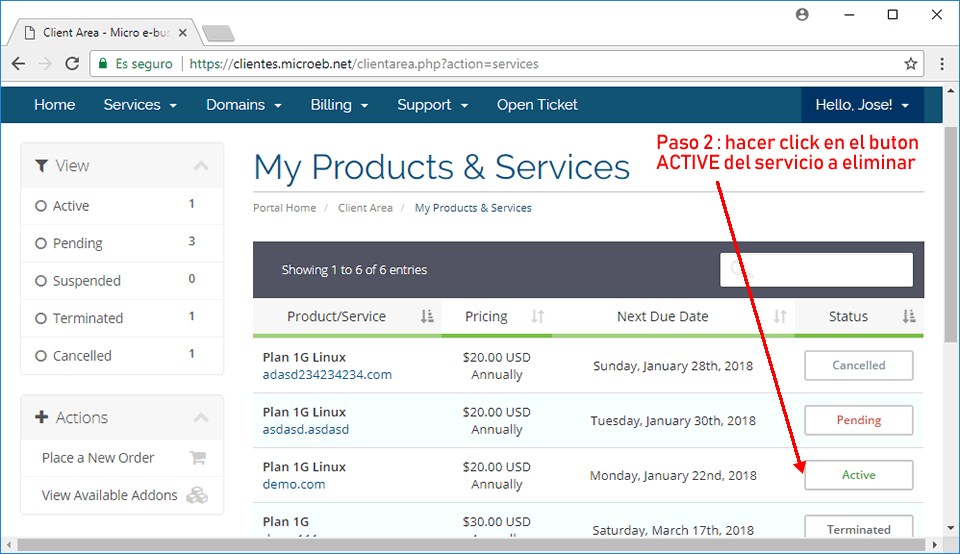
PASO 3: Elegir la opcion del menu izquierdo Request Cancellations
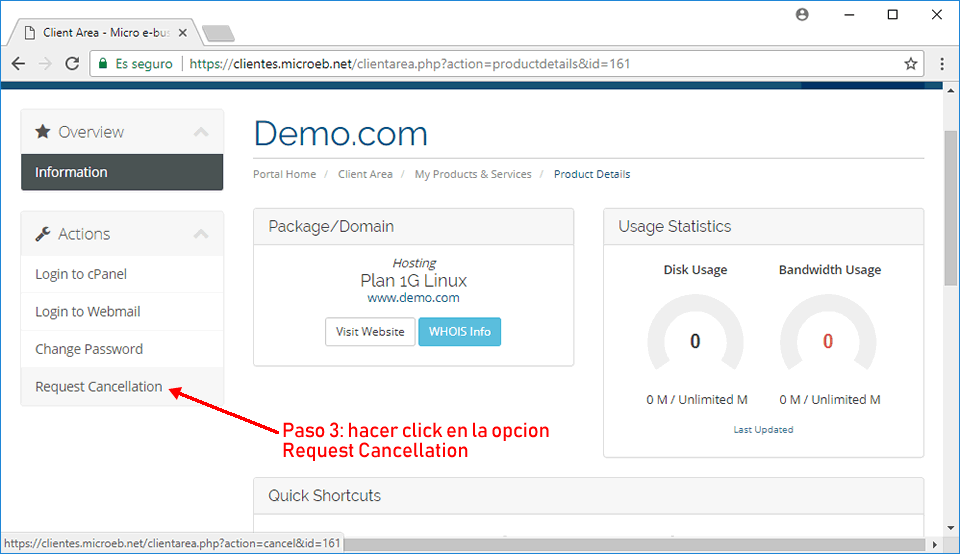
PASO 4: En este ultimo paso, solo elegir la modalidad de terminacion de la cuenta y pulsar el buton REQUEST CANCELLATIONS y el sistema procederá a dar de baja fisica el servicio de hosting seleccionado
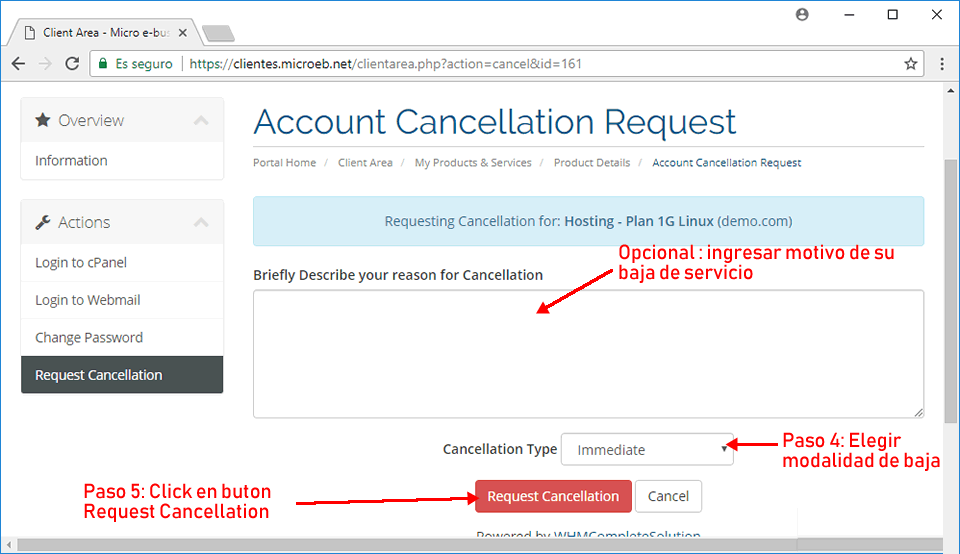
PASO 1 : ir a la opcion SERVICE -> My SERVICES
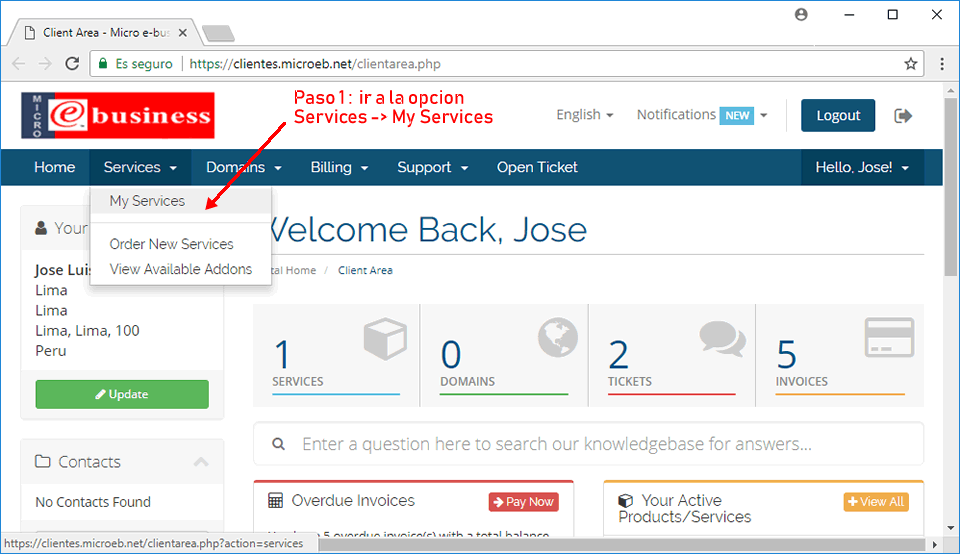
PASO 2: En la fila del servicio a administrar, hacer click en el buton ACTIVE
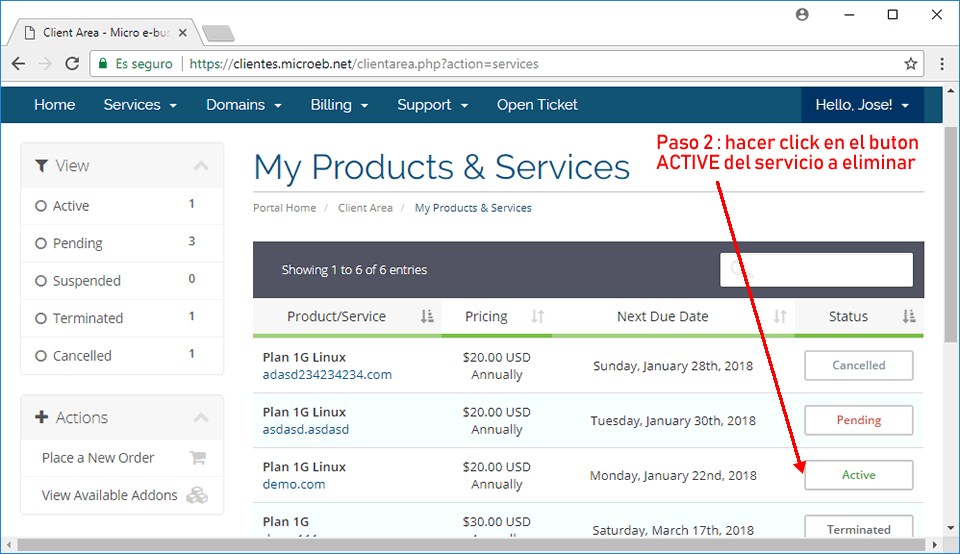
PASO 3: Elegir la opcion del menu izquierdo Request Cancellations
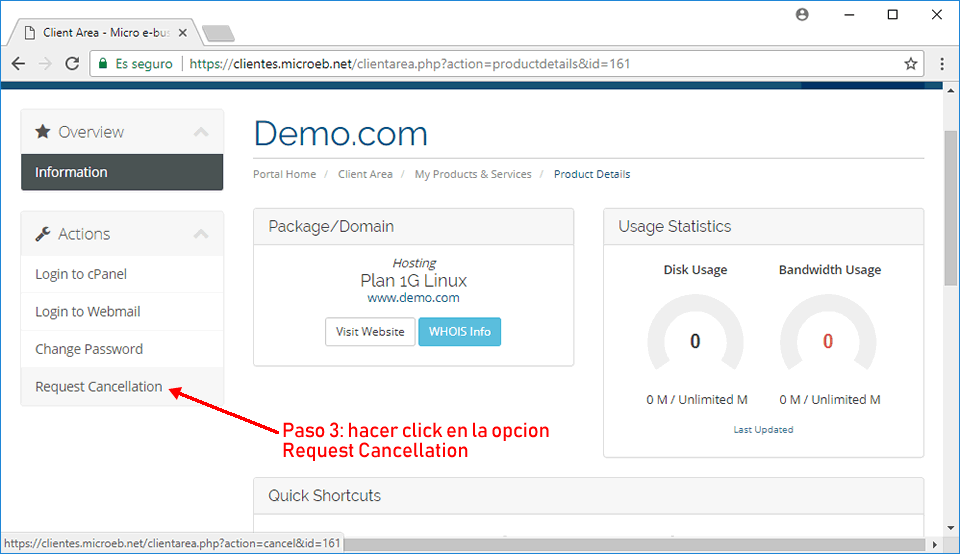
PASO 4: En este ultimo paso, solo elegir la modalidad de terminacion de la cuenta y pulsar el buton REQUEST CANCELLATIONS y el sistema procederá a dar de baja fisica el servicio de hosting seleccionado